|
<< Click to Display Table of Contents >> Cimera Main Workspace |
  
|
|
<< Click to Display Table of Contents >> Cimera Main Workspace |
  
|
After logging into Cimera the main window is opened. This is where you will normally manage activities.
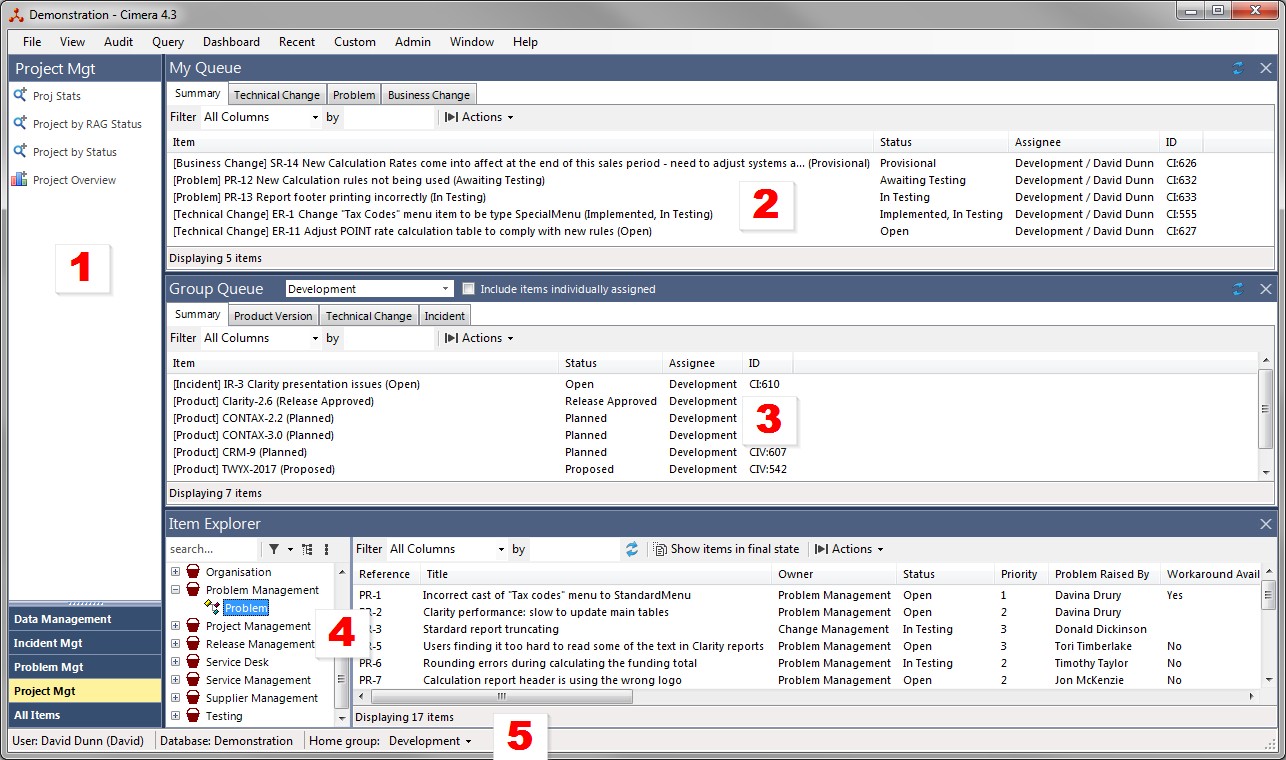
PlugIn items are indicated by the icon ![]()
The user's private Queries and Dashboards are shown as well as any published (see Saving and Publishing Queries ) Queries and Dashboards that are visible to the user
Query items are indicated by the icon ![]() (the plus upper right is present if the query is published. It is not present on private queries)
(the plus upper right is present if the query is published. It is not present on private queries)
Dashboard items are indicated by the icon ![]() (the plus upper right is present if the dashboard is published. It is not present on private dashboards)
(the plus upper right is present if the dashboard is published. It is not present on private dashboards)
The My Queue pane can be turned on/off using the Menu > View > My Queue or by using the Ctrl+M keyboard shortcut.
See My Queue
The Group Queue pane can be turned on/off using Menu > View > Group Queue or by using the Ctrl+G keyboard shortcut.
The Item Explorer pane can be turned on/off using Menu > View > Item Explorer or by using the Ctrl+I keyboard shortcut.
Additional Item Explorer Windows can be opened using Menu > View > New Window > Item Explorer or by using the Ctrl+N keyboard shortcut
If the user belongs to multiple groups the user may set their default, or home, group. This is used when Cimera needs the user's group, for example when creating an item Cimera may assign to the the creating user by default. This determines which group should be used as part of that assigning (items must always be assigned to users within the context of a group).