|
<< Click to Display Table of Contents >> Relationship Explorer |
  
|
|
<< Click to Display Table of Contents >> Relationship Explorer |
  
|
The Relationship Explorer is used to dynamically navigate through the items via their relationships.
| • | the user clicks the Actions drop down button on the Item Details window and selects Explore |
| • | the user selects Explore from any of the right-click menus |
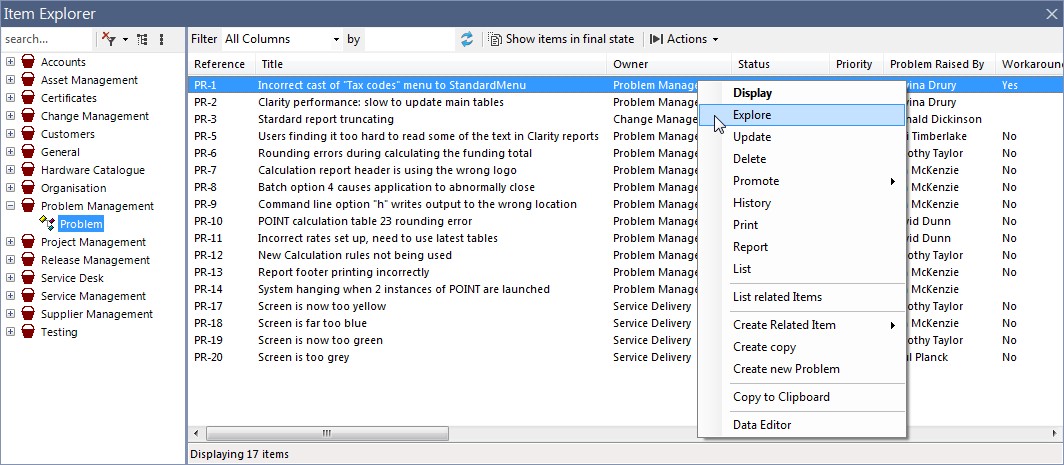
Simply expand the items and relationships that you are interested in
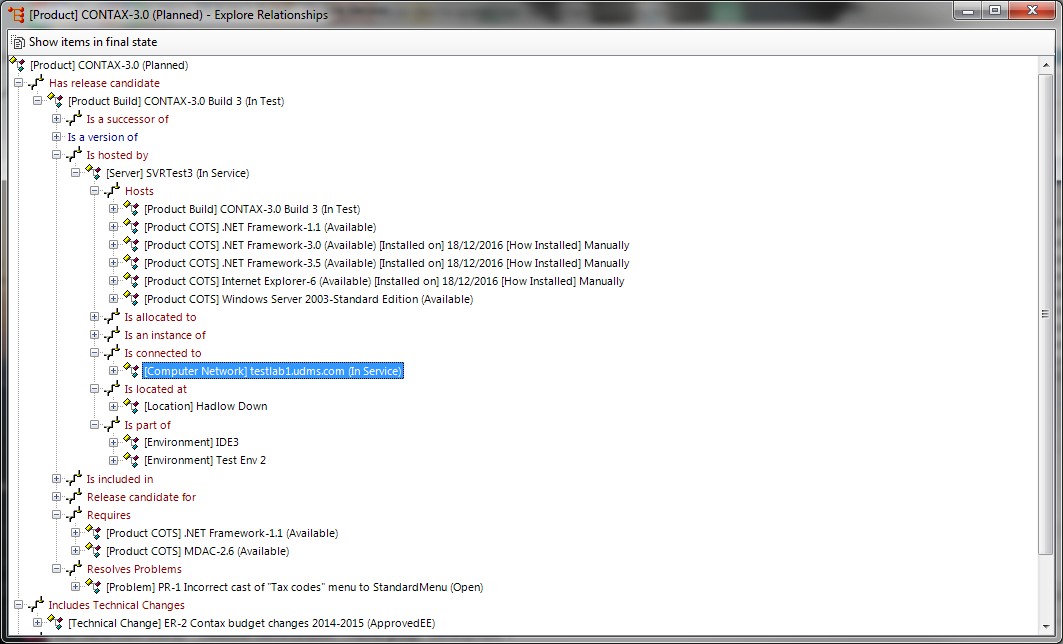
[Product Build] CONTAX-3.0 Build 3 (In Test) Is hosted by [Infrastructure/Server] SVRTest3 (In service).
[Infrastructure/Server] SVRTest3 (In service) Hosts [Product Build] CONTAX-3.0 Build 3 (In Test)
The relationship explorer will show / hide items in a final state according to the current global setting on the main window. If you click to select show or hide then any expansion from that point will adhere to this setting. To change the setting for an already expanded node change the setting and then right-click the node and select refresh.